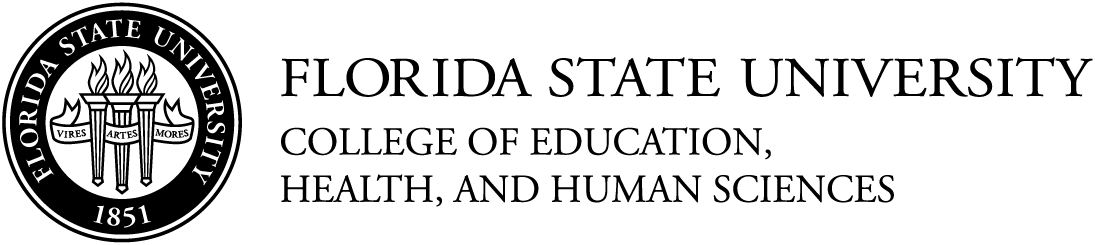Zoom arguably has become the most important tool in education, as schools and universities across the world adopt the video conferencing program for their virtual classroom needs. Many students, teachers and faculty members appreciate the program’s easy-to-use interface and features. However, while the basic functions might be straightforward, there are definitely some things to consider for getting the most out of Zoom when it comes to learning. In part one of our two-part series, we offered some tips for teachers looking to make the most of their Zoom classrooms. In this part, we focus on the student experience. It should be noted that if you’re looking for basic tips and setup guides for Zoom, Florida State University ITS has put together a wonderful and comprehensive resource. These tips are specific for students interested in getting the most out of their Zoom experience.
Mic Etiquette
Your microphone will probably be the main means of communication during class, so give it some love! Whether you’re using an internal microphone on a laptop, tablet or phone, or a separate mic, you should always test to see how you sound before class. Zoom lets you do this easily in the audio settings. There, you’ll find an option to record yourself briefly so you can hear what your teacher and classmates will hear. And while you’re under the audio settings, make sure that the right microphone is selected as the input (if you have more than one available). You might discover that Zoom is using a different microphone than you thought it was. After you’ve set up and tested your microphone, it’s important to know how and when to use it. One of the limitations of Zoom (like almost every video conferencing program) is that it’s difficult to get a word in sometimes. Due to the nature of online meetings, reading the subtle body language and social cues indicating someone wants to talk becomes more difficult. To cut down on the extra noise and confusion, mute your microphone when you’re not talking. When you want to talk, unmute your microphone when the current speaker is done. Don’t be discouraged if someone else talks at the same time, and if you yield to someone else, you can always add your thoughts afterwards. Some of the conversational flow relies on the teacher to guide discussion, but everyone in a Zoom class can do their part to make class discussions more enjoyable. If you want to quickly mute/unmute your mic, the shortcut for Windows users is Alt + A (and Alt + V will turn on and off your video). For Mac users, the default shortcut to mute/unmute is Command + Shift + A (and Command + Shift + V for video). These shortcuts are your friends! Finally, if you notice someone in your class has their microphone unmuted and it’s creating distracting noises, send them a private message asking them to mute their mic—kindly, of course! If you don’t feel comfortable talking to a classmate directly, you can always ask the instructor in a private message to ask the student to turn off his or her mic.
Have a Zoom Buddy
Having a friend or two in a class is always helpful, but it’s extra important when it comes to virtual learning. Even with all the testing and troubleshooting, there will be times when things don’t go smoothly. Maybe your internet connection is bad. Maybe your microphone is picking up your roommate blasting the latest from Cardi B. Maybe you can’t enter the Zoom call. Having a friend in the class can help you in these tricky situations. For example, if your microphone is picking up something in your background, your friend can let you know, or if your connection is bad and you’re not understandable, you can message your friend what you were going to say and they can say it for you. Getting locked out of a Zoom call happens more often than you may think. Many teachers use waiting rooms for classes to ensure that only their students can access the session; however, this also means that teachers have to manually admit students. When class gets started, if you sign in late, you might find yourself stuck in the waiting room. Having a friend in class can let the instructor know you’re stuck in the waiting room.
Myth Busting Private Messaging
Finally, we want to end our guide by debunking a myth about private messaging and Zoom. There was a rumor going around that teachers could access your private messages after class ended. This, however, is not true and is specifically addressed by Zoom. That being said, it’s always a good idea to watch what you say on private messages. Accidents happen and you might accidentally post your message in public chat or send it to the wrong person. A good rule of thumb is to never write anything that you wouldn’t want to appear in public. This is a good rule to remember even outside of Zoom!